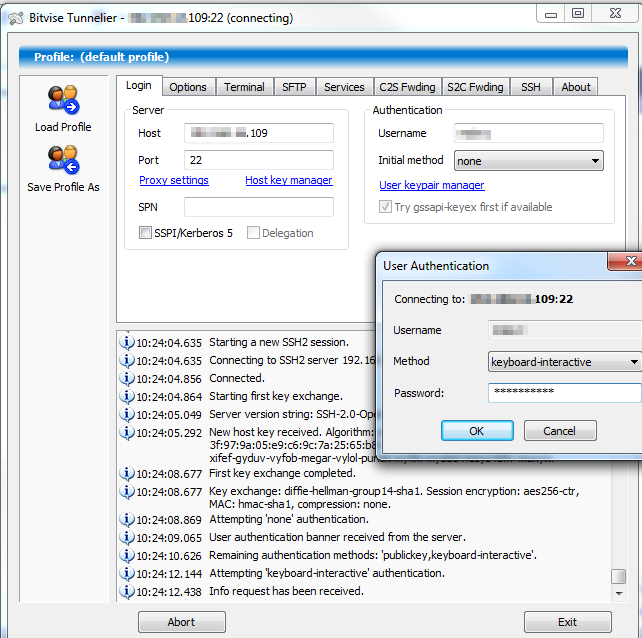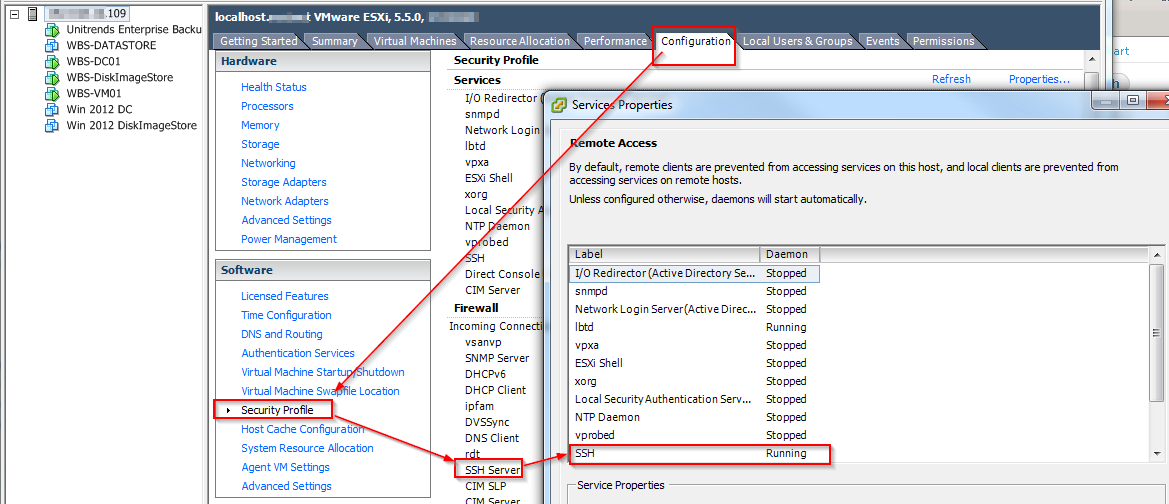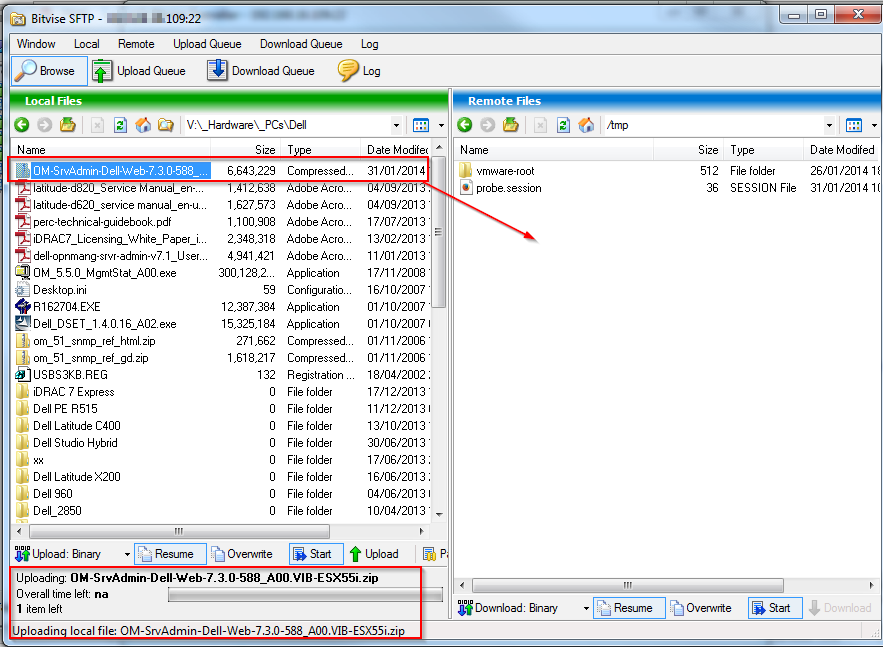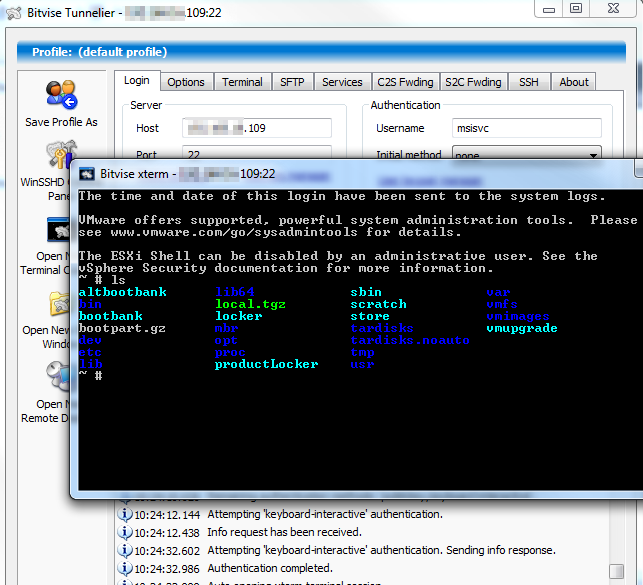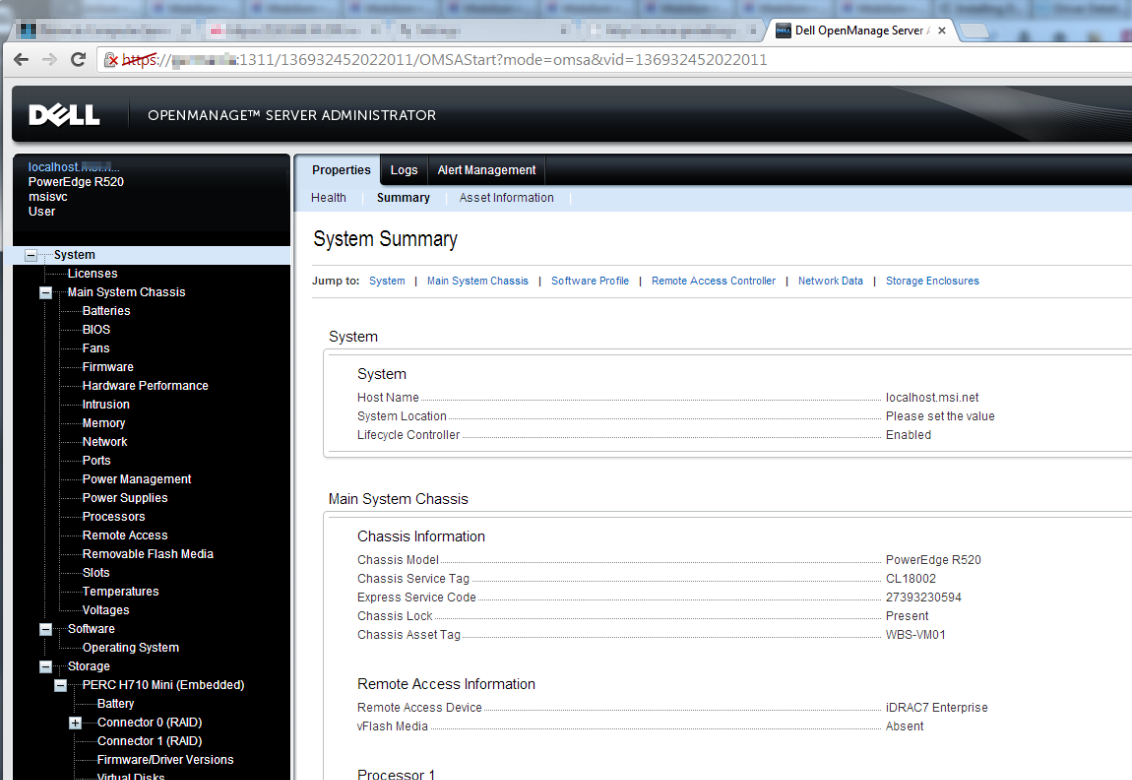ESXi 5.5 & Dell OMSA
We've been doing a lot of ESXi based virtual server work recently and are intending to stick with the VMware offering in preference to Microsoft's Hyper-V, even though the 'Bang per Buck' from Hyper-V is unbeatable - it's all free...
We also like Dell servers and always recommend them, again mainly on a cost benefit basis. One of the very useful features of them is OMSA - the Open Manage Server Assistant, a web based interface which gives direct access to the underlying hardware for support and monitoring. Dell offer this free tool in Windows and various Linux flavours and also in a special build for use with ESXi boxes.
This is great news, because even though the native ESXi console offers some insight to the hardware, OMSA does it much better.
So, how to instal OMSA on an ESXi 5.5 server...
- First, set up SSH from a PC to the ESXi server and find a suitable console and SFTP client. I always use Bitvise http://www.bitvise.com/ but any suitable client will do.
- Make sure port 22 on the ESX box is open in the firewall or nothing will work..
- Log on and make sure the credentials work and that you can open a consul & SFTP session.
- On another PC, download the correct ESXi OMSA package from Dell. As of February 2014 this can be found here ... Dell OMSA for ESXi 5.5 but it might move location in the future.
- Now use the SFTP in Bitvise to transfer the package from the PC to the ESXi server, dropping it into the /tmp/ directory.
- Once the package is on the server, is time to instal it, and this is a command line task, best done via the Bitvise command window.
- So log onto the ESXi host, and at the prompt type "esxcli software vib instal -d /tmp/OM-SrvAdmin-Dell-Web-7.3.0-588_A00.VIB-ESX55i.zip“ - but, of course, without the quotation marks. {Also make sure that what you type matches the actual downloaded file name!]
- Installation will take about 2 to 4 minutes and when its done the server will need placing into maintenance mode and rebooting to start the OMSA daemon.
- So that's the server side of things, now the client side.
- The best way to do this is to pick a PC which you will use for controlling OMSA and download the Dell OpenManage Server Administrator Managed Node package and instal it.
- Once this is done, run up the OMSA client on the PC and enter the IP address of the ESXi box and the root credentials, and your local browser will open and show the familiar OMSA interface in all its glory!
Enjoy!